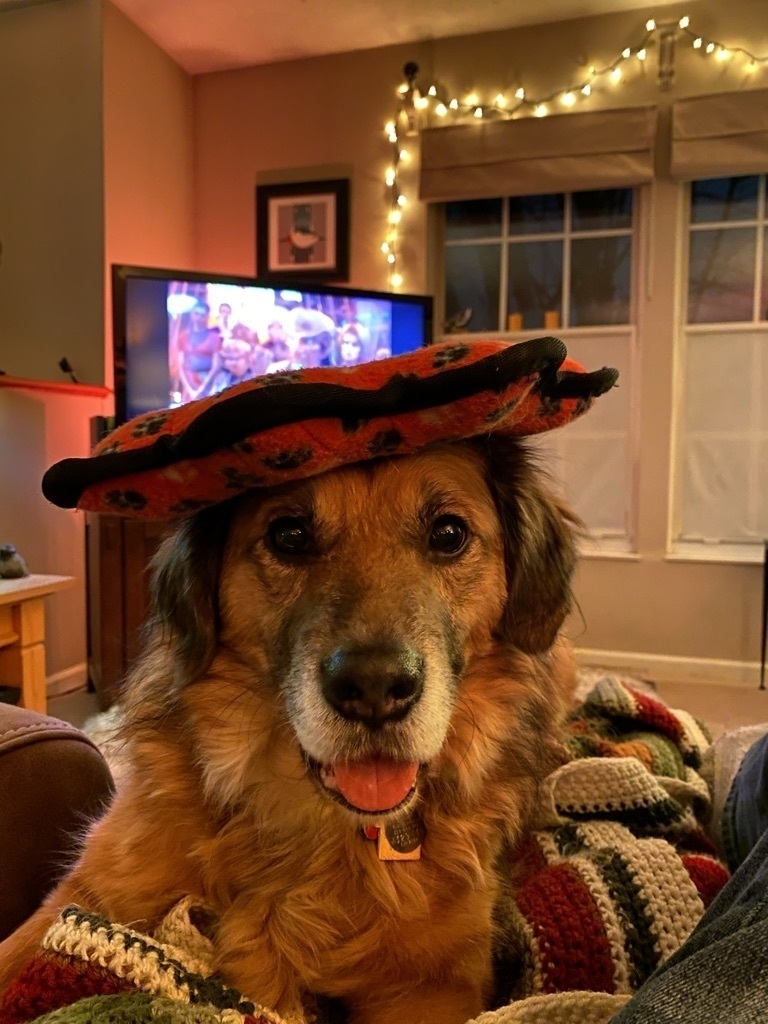Note taking apps
Note taking apps are one of my obsessions, for reasons I really can’t fully understand. They are probably second only to Todo/Task apps. For me, I just like typing long form things. Maybe someday I’ll actually be competent at it!
But on to the show. I have tried lots and lots of note apps, from the included Apple Notes to OneNote. For my personal life, I’m pretty much ensconced in the Apple ecosystem. I just find it works well for me in most areas. Some of the shortcomings people have with Apple products, such as lack of configurability, walled gardens, etc., are actually reasons it works for me. Less things for me to tweak at 2 in the morning. Below are the note apps I’ve tried recently and have generally favorable things to say.
Apple Notes
Apple Notes is included on Macs, iPads, and iPhones all by default. Pair with an iCloud account and you have the digital equivalent of a scratchpad that is available on all your devices. It has basic formatting (bold, italics), headings (larger fonts), and bulleted and numbered lists. You can also create checklists with it. One of the best features of Notes is that you can use your camera to “scan” documents and such and create PDFs from it. Quite a handy feature! But as far as organization, it’s pretty limited. You can create tags using the # symbol followed by whatever tag name you want, such as #notes. And then you can create a single level of folders. No nesting or anything. Notes works with spotlight search, so you can usually find what you want. But if you have hundreds of notes, this can be a bit limiting if you’re used to a folder structure type mentality. Overall, it’s very good for a “free” note taking app.
Bear has an excellent UI. It deals with “plain text” and uses a formatting system called Markdown. It’s a very simple language where you use certain characters such as asterisks, hashes, and others to indicate how you want a block of text to look when viewed through a previewer like Marked or export it to a Word doc or PDF. It’s designed for quick formatting as you go without needing to use the mouse or other things, and it’s human readable in its “raw” form. Lots you can do with it. Markdown is used in lots of places, especially in development circles, but it’s useful for any writer who wants to spend more time on content and less time trying to figure out how to create a bulleted list.
Bear does not have a file system. It uses a tags based system to create a pseudo-hierarchy. So by creating nested tags, you can simulate a folder structure, but you need to add that tag somewhere in the document, which I find a little distracting and odd. Bear also doesn’t have some advanced markdown features like tables. They’re supposedly coming with the next major version release, but at this time this has been over a year in the making. It’s not exactly a quickly developed application. Other cool features are the linking you can do to other notes, quite easily I might add. You can use it to form your second brain or Personal Knowledge Management system (PKM).
It is a very nice note taking app that is lightweight, somewhat customizable with a few themes and fonts, and very fluid. It’s available on iOS, watchOS, iPadOS, and macOS. Downsides are lack of any real filesystem in its database, is Apple only, has limited markdown features, and has comparatively slow pace of development. It has a yearly subscription of $15/year if you want to sync over your iCloud account, and it applies to all devices connected to that iCloud account. If you’re looking for something simple and straightforward to take markdown notes, you can’t go wrong with Bear.
Ulysses is geared more towards long form writing. It can be used for note taking without any issues, but it has a lot of features that are typically found in apps for writing blogs, articles, maybe even a novel. It does have a folder structure, supports tags/keywords, and offers a few more export options. It also uses markdown as its formatting system. You can create links to other notes you have in your system as well, though this implementation is kind of a pain. You have to go to the note you want to link to, taking focus away from your writing, copy the callback URL, go back to the note you were editing, and enter it as a standard link. Wish it was as easy as Bear or Obsidian. Ulysses also allows publishing directly to Wordpress, micro.blog, Medium, and Ghost, and has standard “writer’s” features like word count, ability to set writing goals, and I’m sure lots of other things that I have not even found.
Overall, I like Ulysses a lot. It’s easy to organize things (folders and tags), it’s robust, has more theming options than Bear, and I can easily write blog posts in it and just push up to Wordpress without copying/pasting/re-formatting. (I’m using it to write this post.) It’s available on iOS, iPadOS, and macOS as well. Major con is price. It’s $6/month or $50/year, all devices included. But if you get value out of it for whatever reason you use it, it can be worth it. I’m currently using it to manage posts for this blog, track ideas, and store second brain type information. We’ll see if I stick with it long term. I switched to Bear last year, but the reincarnation of this blog caused me to look at Ulysses again. It just lends itself to blogging more than Bear does, and it just fits better with how I want to organize things without needing to have tags inline.
This is technically a note taking app, and it does it well. Start the app up and you have a blank space to start typing. The power of Drafts is what you can do with that text after you write it. Drafts has an Actions directory with contributions both from the developer as well as community written actions. These actions can be something simple like converting text to all caps. Or you can have actions that take the text and shove it into other apps, such as Ulysses, Bear, Reminders, Fantastical, and lots more. The whole point of Drafts is a singular place to capture things, so you can process later when you have time to think about where that epiphany or doctor’s appointment should live. The tagline for Drafts is “Where Text Starts.” And it’s true. It’s the digital inbox to capture things and get them out of your head without needing to worry about where to put those thoughts quite yet.
I like Drafts, and I should use it more than I do. It has apps for iOS, iPadOS, macOS, and watchOS. The watchOS app is particularly handy. You can open it on the watch, click on the microphone and dictate a note. It transcribes it and it’s waiting on your phone (or other device since it syncs using iCloud) for you to process later. It’s not overly expensive ($20/year, all devices included on same subscription), and I can’t think of any real cons for it. If you find yourself constantly trying to remember things, or scrambling for a pen and paper to write a fleeting thought down, Drafts may help you.
Obsidian is a relatively new entry into the note taking world, and it’s caused quite the excitement. Let’s start with a key differentiator. It’s free for personal use. They make their money on add-ons (currently just end-to-end encrypted sync, publish), donations, and commercial licenses. It is possible to sync across your devices using iCloud (actually not that hard to do), so paying for the sync service is not required when you have multiple devices.
Obsidian uses markdown like the others, but it does not store the entries as records in a database. It stores each note as a separate markdown (text) file on your filesystem. This is the holy grail of portability. Plain text files have not changed much or any in the past 30+ years. You don’t have to worry if the app is going to be around in the future. How many people still have a copy of Word Perfect laying around? And markdown formatted text files are just about as easily readable as if they didn’t have any markdown in them. This is the beauty of markdown - portability and readability. So even if Obsidian went completely out of business and off the radar and every installation in the world stopped working, you still have access to all that data as long as you have something that can view text files.
Obsidian also uses links between notes, but can also create back links so you see what notes reference this note. So if in note A I link to note B, when I’m looking at Note B, I can see that note A references it in the back links section.
And it has a somewhat flashy “map” that displays all your notes as nodes in a great big mind map with lines running between the linked notes. I haven’t really found much use for it, and with the limited number of notes I have so far, it’s a really boring map, but it’s kind of cool to look at.
Obsidian also has plugins, both core to the functionality as well as community plugins which can do amazing things. They can change appearances, add functions, and much more. One particular plug-in, Dataview, allows for some very interesting capabilities. Think of it as an ad-hoc report writing tool. Add some meta data to your notes, write a query as part of another note, preview that note, and you have reporting in your notes.
As much as Obsidian ticks all the boxes, I haven’t completely warmed up to it quite yet. For one thing, the UI is pretty rough. You have a lot of flexibility in making it look and work the way you want by utilizing css files, community themes, and plug-ins, but the initial out of the box experience leaves a lot to be desired. You have to take the time to tweak it to your needs. So, great for being so flexible. Not so great for being kind of an intimidating first open. But I’m working on it. I may get there yet. It has a lot of potential to become the long term storage of random things I come across or think of in the middle of the night.
Conclusion
And so that ends my treatise on the note taking apps I’ve used recently. I’m mainly using Ulysses and Drafts right now. Trying to capture things in Drafts and process the inbox every evening to create tasks, appointments (not many), and random thoughts. Longer form writing is happening in Ulysses, with some second brain type material such as quotes, interesting passages, articles, etc., but the current plan is to get some of that into Obsidian once I get a handle on it. There are lots more apps out there like Craft and Roam, but the above are the ones I’ve gravitated to over the past couple years.
And as a reward for making it to the end, here’s a dog.