Geek
-
September Already
It has been a long time since the last update. Not a lot has happened in my world. Work continues to be extremely busy, occupying a lot of my days and about 95% of my mental capacity, sadly. Doesn’t leave a lot of time for blogging. But it’s been a month, I took a day off. Let’s provide some quick updates.
Fish tanks
The fish tanks have been rather stable. A few fish fatalities in the older tank, which is honestly to be expected at this stage when the fish have been around for so long. There doesn’t seem to be any root cause I can find, and the vast majority of fish appear to be fine. The new fish tank is showing a good talent for growing algae. I adjusted the number of hours the light is on, and that seems to have helped a bit, but it is a constant battle. Nothing running rampant, but I do have to scrape the glass at least once a week.
Todo lists
Everyone’s favorite topic. (That was sarcasm.) I’m still using Todoist for most things. Best characterization is “it’s working.” And I suppose that’s all you really can hope for in a task management solution. I have not had the energy to look at anything else (see above spare mental capacity statement), and frankly, that’s fine. Due continues to nag me for my daily routine items, and it does that quite well.
Notes
Still using Obsidian for most of my brain dumps and PKM related items. It’s fine. It does the job, and there’s something comforting about having everything in platform agnostic file format. So it might actually stick around. The mobile component is a little weak if I’m being honest. It’s serviceable for looking at notes, but it’s not really all that great for any on-the-move capture. Luckily, I still don’t leave the house much, so the laptop is usually nearby. If I do need to capture something when mobile, I can use Drafts and then shove into Obsidian via an action when I get back to the laptop. I’ve also started carrying around a tiny notebook and pen for that old school feel. The pen is great, and the little field books are actually quite resilient; they’ve survived going through the wash and dryer, amazingly enough. And the notes were still there and not blurred or washed away. I’m impressed.
Smart home
And now the new thing I’ve been working on this past month, especially in the past week or two. I’ve decided to redo my smart home setup.
I had been using a mix of HomeKit items (cameras, sensors, lock), HomePods, Alexa devices, Ring cameras, and Hue lights. It was ok, but as one might expect, not exactly efficient. So, I’ve been revamping things.
HomeKit is pretty much gone at this point. Some things are still hooked up; a couple of cameras pointing out windows and the Hue lights are integrated to be controlled from it If I want. But for the most part I don’t use HomeKit for anything now. I found the app on the laptop to be a mess that hung or crashed 50% of the time. The devices available for HomeKit are very limited, and they usually carry the “Apple tax” to make them more expensive than everything else on the market. Additionally, camera performance was bad and they went offline a lot. So wasn’t really a reliable solution.
My main thing was lighting, and the ability to turn off lights when not at home. I can do that with the Hue lights, but we don’t have Hue lights in everything, especially those fixtures that are controlled by switches. So, just adding more Hue bulbs was not really an option. I needed a better solution.
Enter SmartThings. It’s a platform that allows for some interesting automations. You can trigger sequences of events based on multiple conditions. For a simple example, if it’s after sunset and I open the front door, then turn on the front porch light, send a notification, and turn it off after 5 minutes. It seems so straightforward and easy to say, but it’s amazing how complicated or impossible some platforms make this. Really is mind boggling.
SmartThings in my house is all based on using a SmartThings Hub. It is the brains of the operation, and it can connect to either of the dominant smart home protocols - Zigbee and Z-Wave - natively as well as integrate with other services like the Hue lights, ecobee, etc. Through it, I’ve connected door sensors, smart light switches, and motion sensors. All work in tandem to turn on or off lights based on what triggered it, alert me when certain doors open after certain hours, etc. I’ve only scratched the surface so far, but I’m having fun with it. The main “wins” as far as my better half is concerned is that the kitchen counter lights turn on when she enters the kitchen first thing in the morning and triggers a motion sensor without having to fumble for the switch or use the really bright, jarring overhead lights. Same thing with the living room lights when motion is detected in the early morning hours. And the basement lights as well.
The few annoying things I have with SmartThings is around integrations. The Ring integration is kind of basic and poor. I can use cameras for motion detection, but that’s about it. The Hue lights integration does not include all the “scenes” that we’ve added to Hue over the years, so they either need to be recreated manually or just plain done elsewhere. So I still use Alexa for controlling the Hue lights. Scenes from Hue populate just fine into Alexa. Good thing is that Alexa can integrate somewhat into SmartThings, and devices that get added to SmartThings are available to use in Alexa routines. Bad things is this can result in duplicates that need to be disabled/renamed/managed when you have Alexa and SmartThings connected to the same services (like Hue).
I plan on adding more smart things over the coming months. My next step will be to add a smart switch to the attic light so I can automatically make sure it’s turned off at least once a day when someone cough flips that switch instead of the hallway switch that is unfortunately right next to it. Replacing the attic bulb is not a fun experience based on where it is and how dark it is up there when there is no light. I’m also thinking about hooking something up to the garage lights, though I am limited by the ridiculously slim junction box that was used there when the house was built, so I may be out of luck with that. And if I ever figure out the secret sauce to 3 and 4 way smart switches which are not as straightforward as 3 and 4 way manual switches, I may work on the hallway and entryway lights. We’ll see what other fun stuff I can conjure up.
Just a note on smart home connectivity and devices. There is a new “standard” that hopefully will be released into the wild later this year. Matter is being pushed by most of the major smart home platforms as a way to achieve an interoperability and common framework so users don’t have to look for “works with Alexa” or “HomeKit compatible” or other things. If it does get traction, that would be a huge step forward for most consumers that just want things to work. HomeKit, Alexa, and SmartThings are all signatories of the Matter standard, so the hubs I have now should be able to support devices in the future.
And that’s the end of my September rant. And here’s a dog who thinks I spend too much time in the office chair and not enough time playing with him, trying to fix that situation.
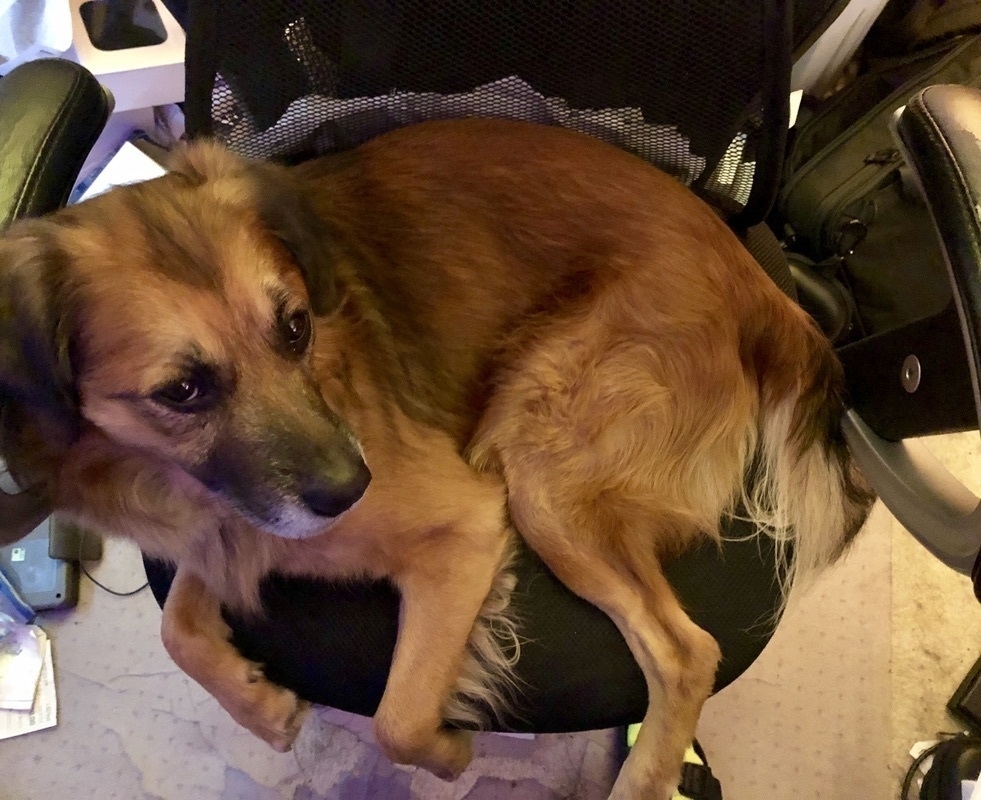
-
Another Fish Tank Update
So, this is another fish tank update which also happens to be about another fish tank. Yep. I bought another one.
Since the current 26 gallon tank is a little on the small size for however many mollies exist in there now, I bought a second tank. A nice 38 gallon one. The living room would have been my first choice for this sized tank, but that wasn’t going to fly with the other half. So, it’s in my office. It actually makes for a nice background for conference calls. Since I didn’t buy it as a kit as I already had filters and such, it wasn’t too bad in price. The stand I had to get to hold it was more expensive, and actually took more time to set up.
Since it is in my office, I don’t have the same aesthetic restrictions that I do in other rooms. I can do whatever geeky thing I want. And to start I’ve picked Star Wars. My goal is not to cram the tank full of trinkets and decorations (or even plants), but to provide some nice open space for the fish to swim. I want to try and keep it mostly uncluttered. Mostly because I like cleaner looking tanks, but also because the fewer hiding spots there are, hopefully fewer new mollies. We’ll see.
So far I have a Millennium Falcon, a mini mostly destroyed looking Death Star, and some knock off of the AT-AT - it’s listed as Robot Dog - Large. The official AT-AT was just too darn expensive, and I’m not so deep into this hobby that I’d drop a c-note on a single aquarium decoration. Knock off it is.
The tank is still in the process of getting ready. I have the water, substrate, filters, heater, and initial decorations in, though probably not in final resting places. Spent a lot of time cleaning the coarse sand (or tiny gravel, however you want to look at it), so the tank didn’t need more than a few hours to actually clear of any dust. Still debating the filter media configuration and contents. I have two filters on it, so I can mix and match whatever. Boatload of bio media in one, maybe finer filtration and any chemical filtration I may want in the other. Not sure what I’ll end up with, but I have options, none of which should result in fish death. fingers crossed
The plan is to gradually move the fish over in batches. We’ll still leave some in the old tank in the living room as it’s still a good tank, and I like looking at fish. But we’ll probably end up replacing it at some point later this year with a smaller tank, maybe 15-20 gallons that my wife can mess around with and “isn’t an eye sore because it sticks up above the landing divider.”
On another positive note, in talking with the local fish store, they take donations of “live bearer” fish, so if I want to unload some there, I can. I don’t know what they do with them, and the fewer questions I ask, probably the better. But it’s an option to having to buy a third tank or watching them suffer from overcrowding.
I know we usually end these with a dog pic, but an aquarium pic seems more appropriate this time.

-
Weekly Review
With the switch to OmniFocus, I needed to redo my weekly review process. It was relatively trivial to set something up, but the actual execution still needs some tweaking. The weekly review process generally involves emptying out all the various inboxes such as email inboxes, random thoughts and ideas that I record in OmniFocus or reminders or whatever to be decided later, and a physical inbox for postal mail or the like. The latter I will admit I don’t handle well. I have not properly processed this in months/years and it continually grows; it’s essentially a project all in its own to clear out.
I start by cleaning out the easy stuff. The email I’ve been keeping up on for a while now. Archiving crap that doesn’t have any actionable content and should be kept, deleting mailing list stuff or other items I don’t need, and creating tasks where I do need to do something, like pay a bill. So my personal email is in pretty good shape. (My work email is a completely different story as my task management process using only work approved apps leaves a lot to be desired.) Doing this constant email cleaning helps keep things nice and tidy.
Next I look at “task inboxes.” I always have a default place in whatever tasking system I have where new tasks can go. A project or list where I can record new things to process later. The “later” is this weekly review process at the latest. I am trying to put everything in OmniFocus right now, but occasionally something ends up in the native Reminders app, either because I forget or because it was easier to put it there whenever that was. So I check both. I then decide where to put the task, if it needs some dates, is actionable or dependent on something else, and anything else like tags and such. Sometimes they just get deleted if they’re not something I will actually need to do. This is important so things do not fall through the cracks.
I look at anything on the calendar to see how “busy” my week will be. This helps me gauge whether I can put some additional tasks on my week’s activities Generally, my actual calendar is pretty light outside of work. Doctor’s appointments, family obligations, etc., are the main components of this. I will occasionally record generic, nebulous things like “long work day,” “PTO,” or “this week will be very busy at work” so it helps provide context. I never put specific work items on my personal calendar because I don’t want it cluttering things up. I try to maintain as much separation as possible for mental sanity.
I then review my few number of projects for relevance. Are there tasks in a project that aren’t relevant any more? Sometimes I create tasks under a project because I think I’ll need to do something but it ends up not needing to be done. Or sometimes I even forget to mark items as completed. Sometimes the project itself was dropped for whatever reason. The point is to review these regularly and make sure they’re still accurate.
Then I look at my “Anytime” tasks. These are tasks that don’t have any date commitments at all but I want to do them at some point if I have time and/or motivation. Just random things, mainly. If it’s something I think I can do and it makes sense to do so, I tag it as “next” and assign a defer to date on it. If something that needs a due date because I’ve put it off to the point where it needs to be done, that gets added as well. A good example is today I decided to actually do something about the attic door’s insulation. It’s something I identified a while ago as something I want to do. So I put a defer date of today to actually install something. It’s not due today, but I can start working on it starting today. Summer is coming, and anything I can do to help keep the house cool when the A/C is running will be good.
Next up are the “Someday/Maybe” tasks. These are tasks I put on the list so I don’t forget about them, but I haven’t decided if I really want to do them at all. I review them for relevancy, if they haven’t already been reviewed during the project review process. If a task is something that I still think I may want to do, it stays. If a task is something I know I want to do, then I remove the someday tag and it becomes an Anytime task. I can take it a step further and even schedule it. Some of the tasks in this list may also be dependent on other things and are thought of as “on hold.”
After going through all the reviews and scheduling, I then take a look at my new list of tasks. I see if I was overly optimistic on the things I want to do and adjust if needed. It’s a critical step to make sure I’m not trying to do too much and risk getting discouraged when I can’t complete an overly bullish plan.
The final step is just to review the tasks I’ve completed in the past week. It’s supposed to be a source of “encouragement” that I’ve actually done something. Not really a crucial step in the process, but it also helps me remember what I did because I don’t remember everything I’ve done as well I used to. Life is more complicated than it was 10 years ago. Too many things vying for our attention.
So, that’s my general weekly review process. I generally do this every Sunday, usually in the morning when I’m just putting around. I use it as a way of centering myself as a new week starts up. A chance to set reasonable expectations. Right now all of the above is in a “weekly review” task with subtasks. Not sure I will keep it there. I might change it to a recurring project just because of the way the current software works. I haven’t decided, really. It’s not a primary concern, though, to be honest. It’s just a tool to help with the above. As long as I do the above in some fashion, doesn’t really matter how I do it or what I use. I just need to keep on top of it, review it regularly to make sure I’ve captured everything and don’t have unnecessary stuff, and just to take it one step at a time.
And as a reward, here’s the required dog picture. (Not even his bowl. Just unhappy that it’s not dinnertime.)

-
Death, Taxes, and Task Management
The only certainties in life are death and taxes. For me, there’s also “changing task management systems.” In a previous post not that long ago, I said I had switched to using GoodTask with Reminders as the backend for my relatively simple personal task management. Yeah. That lasted a few weeks.
So right now I’m playing with OmniFocus. I used OmniFocus on and off for years, since I got my first Mac back in 2011. It’s based on the Getting Things Done (GTD) methodology at its core. Before, it was a pretty strict adherence to it. With OmniFocus 3 they loosened it up a bit, but it’s still pretty structured towards GTD. But I was growing a little irritated with the GoodTask/Reminders combo. GoodTask is good software, but my main issue revolves around the interface, where it’s pretty crowded, even after clearing things up and configuring it a bit.
Another thing was around the way subtasks, or checklists, work. Apple does not allow access to Reminders subtasks through its reminders API. So third party apps generally come up with their own system using the notes on the record. This is confusing, and frankly, a pain. If I’m in Reminders, I can’t complete the subtasks that were created via GoodTask and vice versa. While I don’t have many tasks that have subtasks/checklists, there are some, and it was annoying to not have a consistent experience, depending on the app I was in at the time, for what is the exact same record. Apple could fix this in an upcoming version, but who knows if they will.
So I thought about going back to Things 3 again. It was pretty much aligned with my workflow in regards to dates and how they aren’t necessarily critical due dates. But the lack of end to end encryption bothered me. Now, I know of no breaches of security or privacy that may have happened with Things data; they state that they limit access to the data to employees that really, really need it to do some customer request, and I have no reason to doubt that access is secured against breaches or unauthorized access. But it was just something that tickled the back of my brain. Reminders isn’t really end to end encrypted either, but at least I pay a monthly fee for my iCloud data and somehow that seems to make me less likely to think that my data could be shared with others. Plus Apple is always touting privacy as an inherent right. I felt less anxious about Apple having my data than I did a company with no recurring revenue plan. Might be naive on my part, but there it is.
So, I pulled up OmniFocus again. And I looked at the structure I created years ago, with lots of “projects” and various tags. I was definitely into hyper-organized lists then. But I got rid of it all. I don’t need to track work related items with it, and I don’t want to, either. This is my personal system, dammit. And all the personal “projects” were not necessary by any means. So I pared it all down to a few “projects” and a few tags. I may even pare down the projects more and make use of more tags for it. My Projects generally fall into 4 categories right now. Personal, Chores, Recurring, and Daily Routine. I could combine a lot of these and just add tags, and it wouldn’t really change my workflow. And if I do have a real project come up with real, sequential tasks, I can easily add one.
Personal is for miscellaneous items that don’t recur on a set schedule. Things like the utility bills that don’t follow a set schedule, one off tasks like cleaning the grill after winter and deciding on subscriptions of apps I’m testing (like OmniFocus), and just about anything else. It’s basically a catch all when the task doesn’t fit into one of the other projects or isn’t enough to warrant a new project.
Chores is for keeping track of when I need to do all my chores. Mowing the lawn, picking up the backyard, vacuuming, etc. Some of these I do every week. Some chores are done less often. It’s handy to keep track of when I last did them so I can make sure nothing falls through the cracks.
Recurring is for those items that do happen on a set timeframe. Cable and phone bills, mortgage payment, replacing the batteries in the smoke detectors, and the like. Not really “chores” but things that come up regularly and I might forget since they aren’t every week.
Daily Routine are those things I do every day. These have alarms/notifications because I frequently get distracted by shiny objects on the web or in a book. I need the gentle reminder to take the dogs out for their last outs, refill the coffee maker, go to bed, etc. It helps me keep on schedule. Seems silly on the face of it, but it really does help. Do these really belong in a task management system? Probably not. I could use something else like Due, but there’s something about keeping everything in one place.
Next up was setting up the todos with recurrence patterns and whether or not they have definitive due dates. OmniFocus also has a concept of Defer Dates, or Start Dates as they’re called in other apps, which you set when a task cannot be done before a certain day (and time). This is handy because I don’t want to see “mow the lawn” on my list of available tasks right after I actually mow the lawn. I don’t want to see that task come up for a number of days. Start Dates allows me to focus only on that which needs to be done right now.
I revamped my tags as well. I currently have “next,” “today,” and “someday.” Gone are the location based “contexts” and other unnecessary junk. Next is a way of tagging a recurring task so it shows up in my forecast view. Today is what I would assign to some random “whenever I have time” task so I can have it show up today. I can have a backlog of random todos that don’t have any real due dates but I should do at some point whenever I have time or motivation. Tagging as “today” is a way of deciding I’m going to do this today. Someday are just tasks that I may want to do in the future based on events; they’re not a certainty, and I don’t want to think about them all the time. Example would be for replacing the water heater. I have no need to do it now, but in the future I will need to do a few things like decide on capacity, price out the appliance, schedule install, etc. I review the someday items every week to determine if they need to be moved to an actionable state.
Once I got my todos put into their proper places and the structure set up, it was time to create some custom perspectives. Perspectives in OmniFocus are ways of seeing only tasks that you want to see. I have a perspective for “Today” which includes any task that is available for me to do right now, including those that are tagged as “today.” For tasks that don’t have a due date and only have a defer date on or before today, they will show up the next day without any “you didn’t get this done” shaming that comes along with overdue tasks. This view does include my daily routine todos. I then created a Focus perspective which is the same thing but filtering out daily routine items. It’s what I generally use for planning the day. And then some other perspectives for coming soon, etc.
So, we’ll give this a spin for a couple weeks and see how it goes. Before, OmniFocus was really just too structured to make it efficient. But a lot of that was my own doing, adhering to a structure I created 10 years ago when I was going through that hyper-organized phase. Now, I just need a list of things to do and the ability to filter out those items I do not. Is OmniFocus still overkill for me? Probably. But I’ve distilled it down quit a bit, cleaned up stuff that just shouldn’t be in a task management system, and created some views for me to get what I want/need for any given situation. And it’s end to end encrypted and plays well with Drafts, my main capture workflow. I’m sure I’ll find or remember things that annoy me, but it’s a matter of degree as to how much I’m annoyed compared to other task management systems. I doubt I’ll ever find the “perfect” solution; it’s what works best out of what’s available.
And dog:

-
Only/Already Halfway Through the Week
I can’t believe it’s only Wednesday. Also, I can’t believe it’s already Wednesday.
As far as a status update, my knee is still about the same as theist time. Sometimes I can bend it without really noticing that I’m bending it. That is good progress. But walking is still a chore. So not there yet.
After the previous couple of posts regarding some apps/software I have played around with, it got me thinking about portability and open formats of data. So, I’ve been playing more with Obsidian. Still not ready to use it instead of Ulysses, especially for writing up blog posts. But I’ve been reading a lot about it, looking through the community plugins, and thinking about how I want to structure it and what to use it for. Not sure I’m any further than I was after the great note app post. But I’m thinking about it.
In looking through the above and people shouting about open file formats led me to a couple of items from one company. First one has been around for ages; second one was released this week.
Hog Bay Software is a small indie developer in Maine that makes a few software apps for the Mac. The first app I started thinking about was the older app Taskpaper. It’s a simple task manager and uses a simple text file as the backend. It adds some basic functionality to manipulate, view, search, create tasks. The text format is extremely straightforward. If a line of text has a “:” after it, it’s a project designation. If a line of text begins with a “-“ it’s a task, belonging to the Project under which it sits. If a line has neither, then it’s a note. You handle due dates, start dates, completion, etc., using tags starting with an “@“ instead of a hash symbol. So you could have something like:
So in the above, I have a project “Write Article.” Under that I have two tasks. Task 1 was due on May 16 and completed on May 17. Second task is due May 18. So It’s just a matter of learning the “special” tags regarding dates. I find that this is just a text file intriguing. It’s so simple. I will say that this particular software is really geared towards tracking what needs to be done but not alerting you when it comes due. Just doesn’t work that well. Another downside is that Taskpaper does not have a first party mobile app. There is Taskmator which is a taskpaper client, but is separate from the official company. But since we’re dealing with just text files, little chance of causing many problems.
The second app I followed down a rabbit hole, is Bike. Came out this week as official 1.0 version. It’s rather limited in scope right now, but seems like there are several ideas that will be coming in a while. Bike is an outliner app. You write outlines in it. At $30 it’s not exactly cheap, but other outline software generally costs more. I haven’t played around with it much yet, and I don’t know how much I need an outliner. But it seems extremely fluid and quick so far. Bike also does not have a mobile app, but this time there is no third party to fill the gap. An iOS app is planned for a future date, but I don’t know what the timeframe for it is. Default format is a “proprietary” file, but it’s essentially just an html file. You can actually rename the file to “.html” and open it in a browser to see it. It can also save file format as text, where a lot of the features would not work. And it can save in OPML.
Could I do the above using any text editor? Technically, yes!. For taskpaper format, you can use any text editor. For Bike, you can save it as text if you want. And if you use OPML as the file format, it can be opened by other apps that read OPML (an open standard). The fact that both of the above are just local files and are in standard file formats is very intriguing to me. Portability with few downsides. So, I’m playing around with the above while I also decide how to use Obsidian and what I should put in it.
While this post is just kind of an extension of what I wrote the previous two times, it’s just how my brain works. Always looking for the next thing.
And here’s a dog.

-
Note taking apps
Note taking apps are one of my obsessions, for reasons I really can’t fully understand. They are probably second only to Todo/Task apps. For me, I just like typing long form things. Maybe someday I’ll actually be competent at it!
But on to the show. I have tried lots and lots of note apps, from the included Apple Notes to OneNote. For my personal life, I’m pretty much ensconced in the Apple ecosystem. I just find it works well for me in most areas. Some of the shortcomings people have with Apple products, such as lack of configurability, walled gardens, etc., are actually reasons it works for me. Less things for me to tweak at 2 in the morning. Below are the note apps I’ve tried recently and have generally favorable things to say.
Apple Notes
Apple Notes is included on Macs, iPads, and iPhones all by default. Pair with an iCloud account and you have the digital equivalent of a scratchpad that is available on all your devices. It has basic formatting (bold, italics), headings (larger fonts), and bulleted and numbered lists. You can also create checklists with it. One of the best features of Notes is that you can use your camera to “scan” documents and such and create PDFs from it. Quite a handy feature! But as far as organization, it’s pretty limited. You can create tags using the # symbol followed by whatever tag name you want, such as #notes. And then you can create a single level of folders. No nesting or anything. Notes works with spotlight search, so you can usually find what you want. But if you have hundreds of notes, this can be a bit limiting if you’re used to a folder structure type mentality. Overall, it’s very good for a “free” note taking app.
Bear has an excellent UI. It deals with “plain text” and uses a formatting system called Markdown. It’s a very simple language where you use certain characters such as asterisks, hashes, and others to indicate how you want a block of text to look when viewed through a previewer like Marked or export it to a Word doc or PDF. It’s designed for quick formatting as you go without needing to use the mouse or other things, and it’s human readable in its “raw” form. Lots you can do with it. Markdown is used in lots of places, especially in development circles, but it’s useful for any writer who wants to spend more time on content and less time trying to figure out how to create a bulleted list.
Bear does not have a file system. It uses a tags based system to create a pseudo-hierarchy. So by creating nested tags, you can simulate a folder structure, but you need to add that tag somewhere in the document, which I find a little distracting and odd. Bear also doesn’t have some advanced markdown features like tables. They’re supposedly coming with the next major version release, but at this time this has been over a year in the making. It’s not exactly a quickly developed application. Other cool features are the linking you can do to other notes, quite easily I might add. You can use it to form your second brain or Personal Knowledge Management system (PKM).
It is a very nice note taking app that is lightweight, somewhat customizable with a few themes and fonts, and very fluid. It’s available on iOS, watchOS, iPadOS, and macOS. Downsides are lack of any real filesystem in its database, is Apple only, has limited markdown features, and has comparatively slow pace of development. It has a yearly subscription of $15/year if you want to sync over your iCloud account, and it applies to all devices connected to that iCloud account. If you’re looking for something simple and straightforward to take markdown notes, you can’t go wrong with Bear.
Ulysses is geared more towards long form writing. It can be used for note taking without any issues, but it has a lot of features that are typically found in apps for writing blogs, articles, maybe even a novel. It does have a folder structure, supports tags/keywords, and offers a few more export options. It also uses markdown as its formatting system. You can create links to other notes you have in your system as well, though this implementation is kind of a pain. You have to go to the note you want to link to, taking focus away from your writing, copy the callback URL, go back to the note you were editing, and enter it as a standard link. Wish it was as easy as Bear or Obsidian. Ulysses also allows publishing directly to Wordpress, micro.blog, Medium, and Ghost, and has standard “writer’s” features like word count, ability to set writing goals, and I’m sure lots of other things that I have not even found.
Overall, I like Ulysses a lot. It’s easy to organize things (folders and tags), it’s robust, has more theming options than Bear, and I can easily write blog posts in it and just push up to Wordpress without copying/pasting/re-formatting. (I’m using it to write this post.) It’s available on iOS, iPadOS, and macOS as well. Major con is price. It’s $6/month or $50/year, all devices included. But if you get value out of it for whatever reason you use it, it can be worth it. I’m currently using it to manage posts for this blog, track ideas, and store second brain type information. We’ll see if I stick with it long term. I switched to Bear last year, but the reincarnation of this blog caused me to look at Ulysses again. It just lends itself to blogging more than Bear does, and it just fits better with how I want to organize things without needing to have tags inline.
This is technically a note taking app, and it does it well. Start the app up and you have a blank space to start typing. The power of Drafts is what you can do with that text after you write it. Drafts has an Actions directory with contributions both from the developer as well as community written actions. These actions can be something simple like converting text to all caps. Or you can have actions that take the text and shove it into other apps, such as Ulysses, Bear, Reminders, Fantastical, and lots more. The whole point of Drafts is a singular place to capture things, so you can process later when you have time to think about where that epiphany or doctor’s appointment should live. The tagline for Drafts is “Where Text Starts.” And it’s true. It’s the digital inbox to capture things and get them out of your head without needing to worry about where to put those thoughts quite yet.
I like Drafts, and I should use it more than I do. It has apps for iOS, iPadOS, macOS, and watchOS. The watchOS app is particularly handy. You can open it on the watch, click on the microphone and dictate a note. It transcribes it and it’s waiting on your phone (or other device since it syncs using iCloud) for you to process later. It’s not overly expensive ($20/year, all devices included on same subscription), and I can’t think of any real cons for it. If you find yourself constantly trying to remember things, or scrambling for a pen and paper to write a fleeting thought down, Drafts may help you.
Obsidian is a relatively new entry into the note taking world, and it’s caused quite the excitement. Let’s start with a key differentiator. It’s free for personal use. They make their money on add-ons (currently just end-to-end encrypted sync, publish), donations, and commercial licenses. It is possible to sync across your devices using iCloud (actually not that hard to do), so paying for the sync service is not required when you have multiple devices.
Obsidian uses markdown like the others, but it does not store the entries as records in a database. It stores each note as a separate markdown (text) file on your filesystem. This is the holy grail of portability. Plain text files have not changed much or any in the past 30+ years. You don’t have to worry if the app is going to be around in the future. How many people still have a copy of Word Perfect laying around? And markdown formatted text files are just about as easily readable as if they didn’t have any markdown in them. This is the beauty of markdown - portability and readability. So even if Obsidian went completely out of business and off the radar and every installation in the world stopped working, you still have access to all that data as long as you have something that can view text files.
Obsidian also uses links between notes, but can also create back links so you see what notes reference this note. So if in note A I link to note B, when I’m looking at Note B, I can see that note A references it in the back links section.
And it has a somewhat flashy “map” that displays all your notes as nodes in a great big mind map with lines running between the linked notes. I haven’t really found much use for it, and with the limited number of notes I have so far, it’s a really boring map, but it’s kind of cool to look at.
Obsidian also has plugins, both core to the functionality as well as community plugins which can do amazing things. They can change appearances, add functions, and much more. One particular plug-in, Dataview, allows for some very interesting capabilities. Think of it as an ad-hoc report writing tool. Add some meta data to your notes, write a query as part of another note, preview that note, and you have reporting in your notes.
As much as Obsidian ticks all the boxes, I haven’t completely warmed up to it quite yet. For one thing, the UI is pretty rough. You have a lot of flexibility in making it look and work the way you want by utilizing css files, community themes, and plug-ins, but the initial out of the box experience leaves a lot to be desired. You have to take the time to tweak it to your needs. So, great for being so flexible. Not so great for being kind of an intimidating first open. But I’m working on it. I may get there yet. It has a lot of potential to become the long term storage of random things I come across or think of in the middle of the night.
Conclusion
And so that ends my treatise on the note taking apps I’ve used recently. I’m mainly using Ulysses and Drafts right now. Trying to capture things in Drafts and process the inbox every evening to create tasks, appointments (not many), and random thoughts. Longer form writing is happening in Ulysses, with some second brain type material such as quotes, interesting passages, articles, etc., but the current plan is to get some of that into Obsidian once I get a handle on it. There are lots more apps out there like Craft and Roam, but the above are the ones I’ve gravitated to over the past couple years.
And as a reward for making it to the end, here’s a dog.
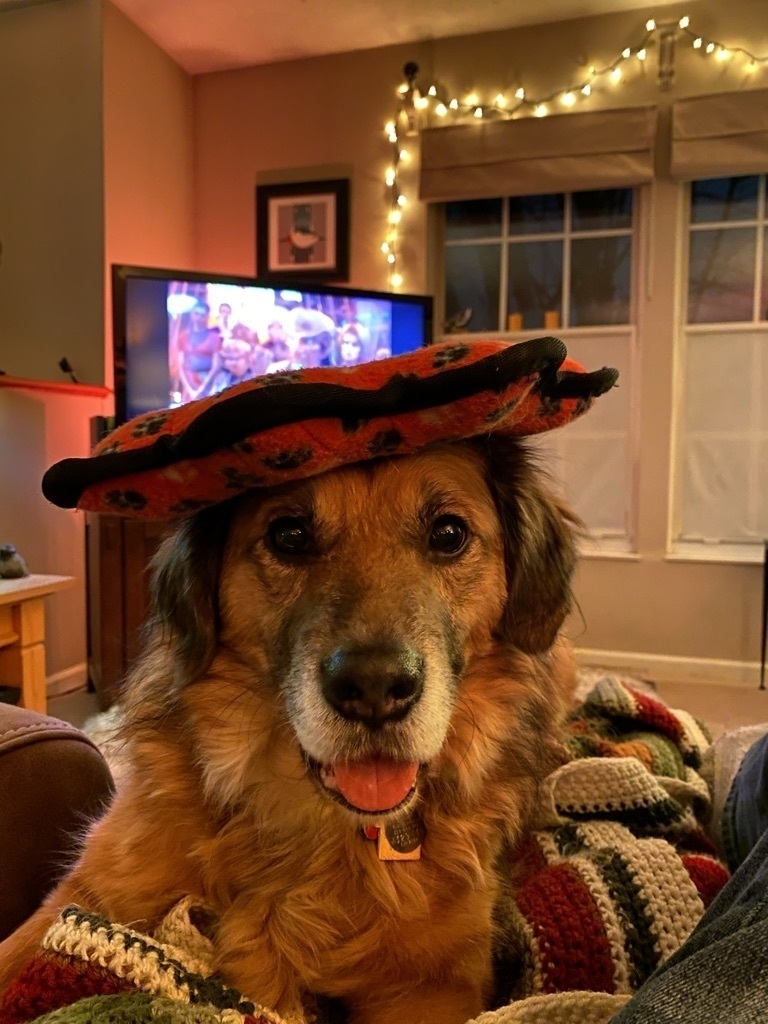
-
My quest for perfect task management
Probably the largest singular app obsession with me revolves around todo/task management apps for my personal half of life. I am arguably more interested in trying, configuring, and playing around with todo apps more than I am with actually doing the items on those todo apps. I think it should be classified as a condition whenever the next DSM comes out.
My needs for todo/task management are limited to personal items on my personal devices. For work, I’m pretty much limited to what they give me. So I generally don’t need full fledged project management for tracking my personal todos as I just don’t have that many projects going on. What I focus on are important tasks that need to be started by or done on a certain date as well as the mundane day to day things that I would forget until bedtime if I wasn’t reminded throughout the day. This latter class of todos is really something I try to manage as remembering to fill the coffee pot when you’ve already gone to bed is frustrating on many levels.
I’ve tried many apps and systems over the years, some with success and many with failure. Below are a few of my longer lived implementations.
Reminders
The built in Reminders app on Apple devices has a come a long way since its skeuomorphic days. It has tagging, location based reminders, repeating todos, and all the usuals you expect from a basic todo system. It’s not bad. When using iCloud account as the backend service, it works well. Recent enhancements that Apple has done include the ability to create “Smart Folders” which are just filters. Not exactly powerful in all the possible combinations, but it’s better than nothing. Pretty straightforward and simple. One of the major advantages Reminders has is direct Siri support. It’s easier to say things like “remind me tomorrow to do this” than it is to set up a shortcut to include the name of the app you want to use for a todo. There is a hack a lot of apps use to auto-import reminders when opening the app, but they’re just that - a hack. And you have to open the app before it gets imported and therefore part of the app’s list. With Siri and Reminders, I can say “remind me to do the thing in an hour” and not worry about opening another app to import it from reminders; it’s already there.
OmniFocus is like the fully loaded luxury car of task management. It’s based on the GTD methodology, and adheres to it for the most part. It encourages capture via a mandatory Inbox folder, scheduling, start dates (so the tasks don’t appear before the start date), tags, projects, folders, and all sorts of stuff. It’s complete overkill for me. But I used it for quite a while because it did resonate with me on many levels. It has so many ways of organizing and classifying tasks that I could spend hours creating structures that were just insane and overly complex for what I really needed to do - which was actually get things done. But it was fun to play around with. There are very few setups, smart filters, etc., that you wouldn’t be able to accomplish with OmniFocus.
It is expensive and is Apple only. You have two ways of obtaining the “pro” version, which I recommend for the custom perspective alone. You can buy the apps where mobile and macOS are separate versions, purchased separately, or you can pay $10/month for all of them plus a web interface as part of a subscription. OmniFocus has its own sync service and is end to end encrypted for peace of mind. If you have lots of projects, or areas of focus like personal, work, and side hustle, then OmniFocus may be worth it for you for all its flexibility. For me it provided more of a distraction from the actual goal of completing my todos.
TickTick is a pretty simple todo management app. It doesn’t have a lot of bells and whistles at all. What it does have is a reasonably priced subscription of $3/month or $28/year, and it syncs across just about all platforms, including Android and Linux. I used it for a year when I was actually exploring Android and Linux with occasional dalliances with Windows. And through it all and no matter where I was, I had access to my todo list. For that, it is a great todo app.
But as far as differentiating features to set it apart from all others, I can’t think of any. It’s simple. It’s fast. It’s reliable. And sometimes that’s all you need in a todo app.
Like TickTick, this is a cross platform todo management system. It has templates, quick adding of tasks, and some collaboration features. The collaboration features are what set it apart from some of the other apps. It also has Kanban-like boards, but it’s not quite a true Kanaban app like Trello.
Todoist never clicked with me, despite trying it a few times. It didn’t have start dates, and I have no one I need to collaborate with. So, the feature set and my needs didn’t have a whole lot of overlap other than “track my things” which even Reminders could handle. The subscription of $4/month or $36/year was not worth it to me.
Things 3 is an excellent app. It’s well designed and takes a different approach to todo lists than the others. In Things, the todos have dates associated with them, and the todos show up on the appropriate days. But if you don’t complete the task, it will just roll over to the next day. It doesn’t show up as “overdue” (unless you set a separate deadline date) and try to shame you into completing tasks just not to get yelled at by your software. For most of my todos, this is perfect. I can put todos like Mow the lawn and set a date, but if I don’t complete the task because of rain or knee injury or whatever, it just rolls to the next day without any judgment. It’s awesome. If I do have an actual due date, then I can assign a deadline date. But otherwise, it didn’t make me sad.
Things is only available on Apple devices, but the pricing is much better than OmniFocus. No subscriptions, at least yet. It offers a sync service on their own servers. In practice, this worked almost flawlessly. I think I only had one case where I ended up with a duplicate. They don’t do end to end encryption and make no guarantees about bulletproof security, though. But they’re in Germany which has some of the better privacy laws. Still, end to end encryption would have been good, and I have reservations about products that provide ongoing services without any kind of subscription past the initial purchase. But this methodology of non-judgmental rolling forward is perfect for 90% of the items I tracked.
GoodTask is kind of different. It’s essentially a shell on top of Reminders. So you need to be using Reminders and have some sort of backend and syncing. But it provides some added functionality on top of the standard Reminders. It has the ability to have start dates, more customizable repeating todos, and an entry screen with commonly used “shortcuts” that you create, like due next Saturday or due in three days. It has more robust smart filters so you can create your own lists of tasks to do based on the criteria you specify in that smart filter. But it does show things as overdue, like just about every other app.
It’s free to download on iOS, but they ask for $10 after week I think. macOS is $30 up front, but there’s a 30 day trial app you can download from their website. It’s not as feature rich as OmniFocus or Things, but it works well enough for what it is - an extension to the standard Reminders functionality.
Conclusion
I had been using Things 3 for about a year, but recently I’ve been transitioning to GoodTask/Reminders. I can easily add reminders via Siri or other mechanisms, and GoodTask uses them without needing to import, etc. Just works better for quick capture. Things 3 works really well from a functional standpoint, but something about the sync not being end to end encrypted and not supported by any kind of subscription made me think I might want to look at other options. Plus my never-ending quest for new task apps just kind of compels me to switch it up way too often.
And here’s a dog.

-
Social networks
I've had a love/hate relationship with social networks. I ditched my Facebook account years ago. But I kept my Instagram account. Twitter is a chore to constantly block accounts, but it has dog pictures. Haven't jumped on the TikTok bandwagon (much to the disappointment of my niece). My Tumblr account never really did anything. Not only because I didn't post a lot (sound familiar?), but also because I never really looked for other accounts to follow. I never connected with it. This Wordpress account is always my "next thing that I want to work on" but we see the results of that. Two posts in how many years? (Three now!)
So what am I actually looking to accomplish with social networking? Mainly humor, dog pictures, and important news. Important being a subjective word of course. Twitter has been the closest to that if you follow the right accounts and are quick with the damn block button. But recent events (ok, event) has really made me question if I want to support that thing. The ads are getting ridiculous, and the cesspool that exists now seems like it wants to become even more cesspool-y. I understand freedom of speech and all that. But ALL social networks start out as "we're not moderating anything" and they always change (usually too slowly) as people get doxxed, are threatened with bodily harm or death, advance propaganda targeting select groups and inciting violence, etc. Yes, people have the right to speak their minds. But corporations are under no obligation to act as a microphone, and probably don't want to be listed as source for coordinating such violence and intolerance. The First Amendment only applies to governmental entities. (Something that people seem to forget, including the people in the government...)
So where do we go from here now that Twitter is in the process of being put under the thumb of an oligarch? Another rich white guy thinking he knows better than all who came before. Other options exist, but they don't have the reach that Twitter has. Blogs in general are long form (as you can tell from this rambling) and not really made for exchange of ideas, conversations, or the like. There are "micro blogs" but same issue with exchange of ideas (and audience). Instagram still exists, but it's not quite the same thing. (It's for dog pictures...) Facebook the service is dead to me. Tumblr, well, I still don't get it. There are alternative twitter-like spaces (Mastodon being one I saw mentioned a bit today on Twitter), but it doesn't have anywhere close to the reach that Twitter does. (Plus, the whole separate communities thing is kind of confusing, even if the intent is to make sure no one entity controls it.)
So, I'm probably going to be spending less time on twitter until it sorts itself out (if it ever does). I'll get my dog pictures from Instagram. I'll try and rekindle my use of RSS feeds for news and interesting blogs (carefully selecting what feeds I choose). And I may even post more on this site. (I could say "or Tumblr" but that's not really going to happen.) So, it's been an interesting few days in the world of online community.
(Maybe we'll bring back usenet...)